Goal
Use Photoshop or Photopea to make a face using vegetables. The written instructions below are for Photoshop, but the Photopea instructions are very similar.
Photopea instructions
Photoshop Instructions
- Find or take a large picture of a vegetable to use as your character’s head. It can be any vegetable. I am going to use… a potato!

- Open your potato (or tomato, or eggplant, or other vegetable you chose) in Photoshop.
- If your vegetable is wider than it is tall (like mine), you might want to rotate the image. From the menu, I used Image > Rotate Image > 90° Clockwise.
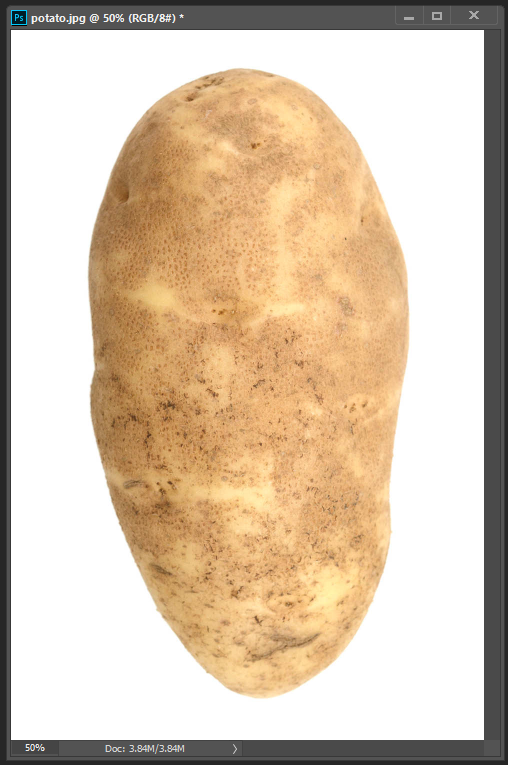
- Now let’s find some vegetables to decorate our head! I think broccoli would make good hair, so let’s start with that. Here’s my broccoli:
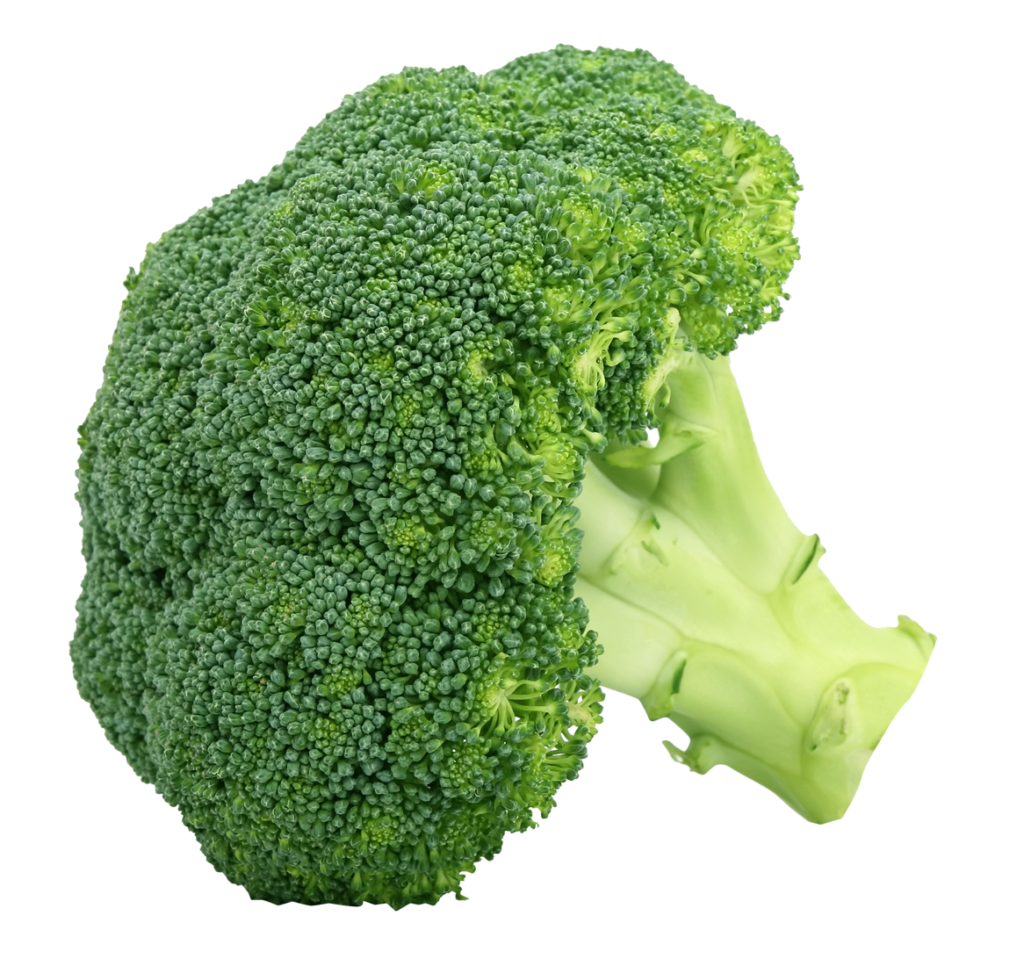
I was luck enough to find a piece of broccoli that has already been cut out, which will help a little. - Open your broccoli image in Photoshop.
I like to use the polygonal lasso tool ![]() to cut out shapes, but you might want to use one of the other lasso tools. In the Essentials workspace, the lasso tools are the third icon on the tool menu. To choose a different lasso, click and hold on the lasso icon for a second. When you let go, you’ll see a submenu with lasso options.
to cut out shapes, but you might want to use one of the other lasso tools. In the Essentials workspace, the lasso tools are the third icon on the tool menu. To choose a different lasso, click and hold on the lasso icon for a second. When you let go, you’ll see a submenu with lasso options.
- Cut out the part of the vegetable you need. I don’t need the stalk, so I’m cutting it off. The top half is already cut out, so I don’t have to retrace it, just make sure the whole piece I need is inside the selection.

- Press Command-C (Windows: Ctrl-C) to copy the broccoli selection.
- Switch to the potato image. Press command-v (Windows: Ctrl-V) to paste the broccoli as a new layer on top of the potato.

- Now I need to change the size and position of the broccoli. Use the Free Transform tool. You can access the tool from the menu (Edit > Free Transform) or use the keyboard shortcut command-t (Windows: Ctrl-t).

When your “hair” is in the right position, press return. - Repeat the above process for the other parts of the head. Use whatever vegetables you think will work. You could even go crazy and throw in some fruit!

Did you notice that the “eyes” are the same picture? If you want to do that, you don’t have to cut out the picture twice. Place one eye in the right place, then duplicate the layer! There are at least three ways to duplicate a layer. Select the layer you want to duplicate on the layer palette, then:
 On the menu, select Layer > Duplicate Layer, OR
On the menu, select Layer > Duplicate Layer, OR- Drag the layer onto the New Layer Icon at the bottom of the layer palette, OR (the next one is my favorite)
- Press command-J (Windows: Ctrl-J) to jump the image to a new layer.
If you don’t like vegetables
This project uses vegetables, but you could use anything: car parts, computers, doughnuts, rocks, sports equipment… anything that isn’t actually part of a face!
Fun fact: The original Mister Potato Head toy didn’t come with a body. It was just the face parts- you had to use a real potato!
