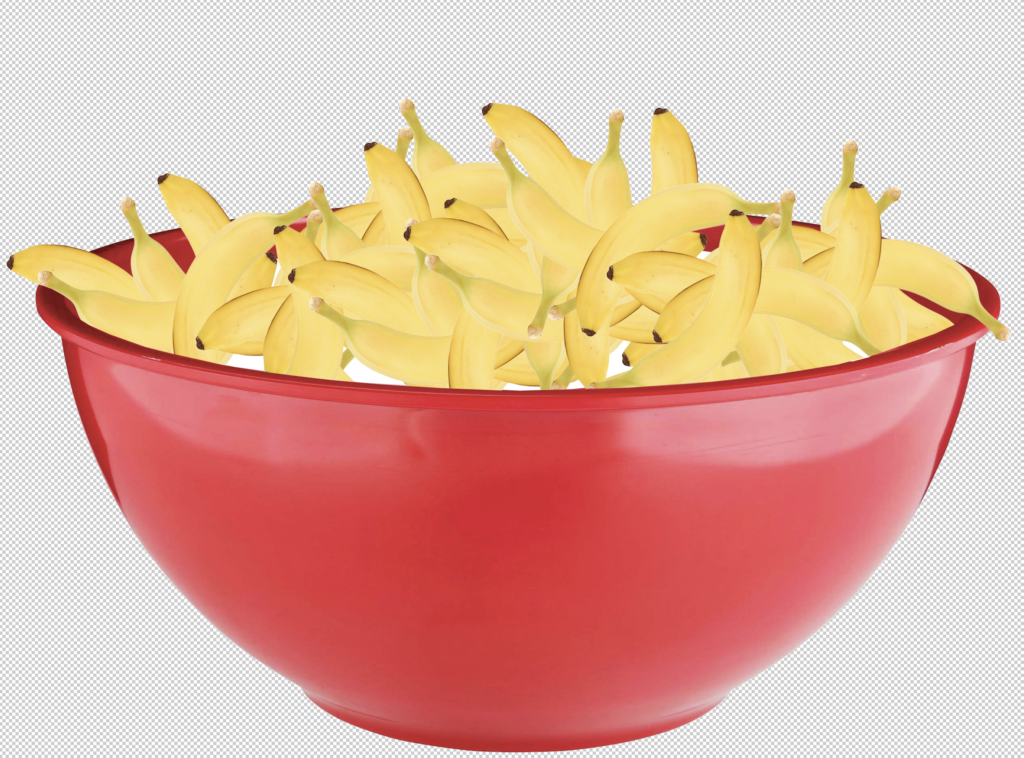This is a basic masking tutorial to help with the cereal box project. This tutorial will only show one way to do fill the bowl, but there are many other methods.
Find an empty bowl
You can take a picture of a bowl, or find an image online. Look for a bowl that is slightly tipped to let the viewer see inside. It’s also much easier to cut out a bowl that’s on a plain background. I chose this one.

Mask out the bowl to make it easier to transfer to your cereal box. You could do this later, but it’s easier to do it now. Because this bowl is on a solid background, it’s easy to cut out with the object select tool.

Pick your cereal
I’m just going to use one object for the cereal, but you could easily have more than one thing in the bowl. My cereal: BANANAS.
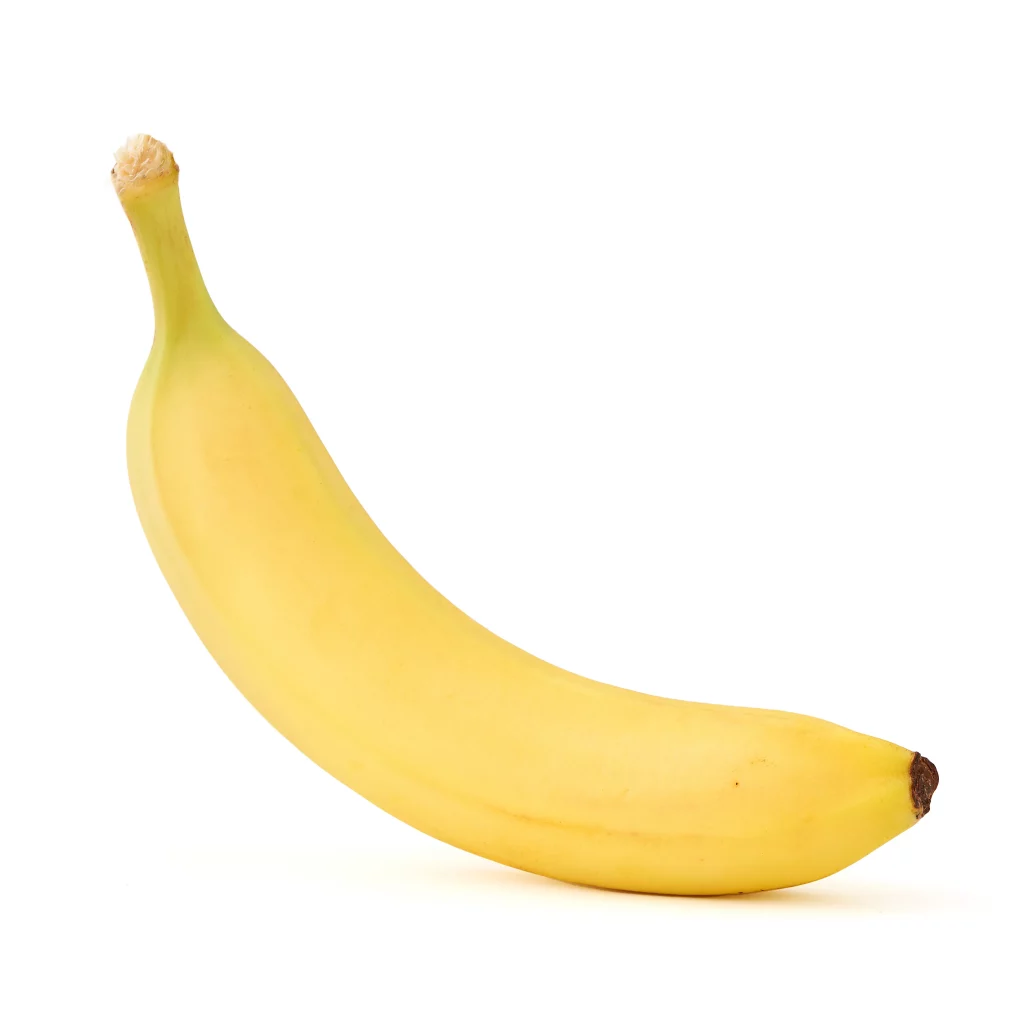
Open the cereal object as a new document. DO NOT drag it on top of the bowl yet!
Select the object.
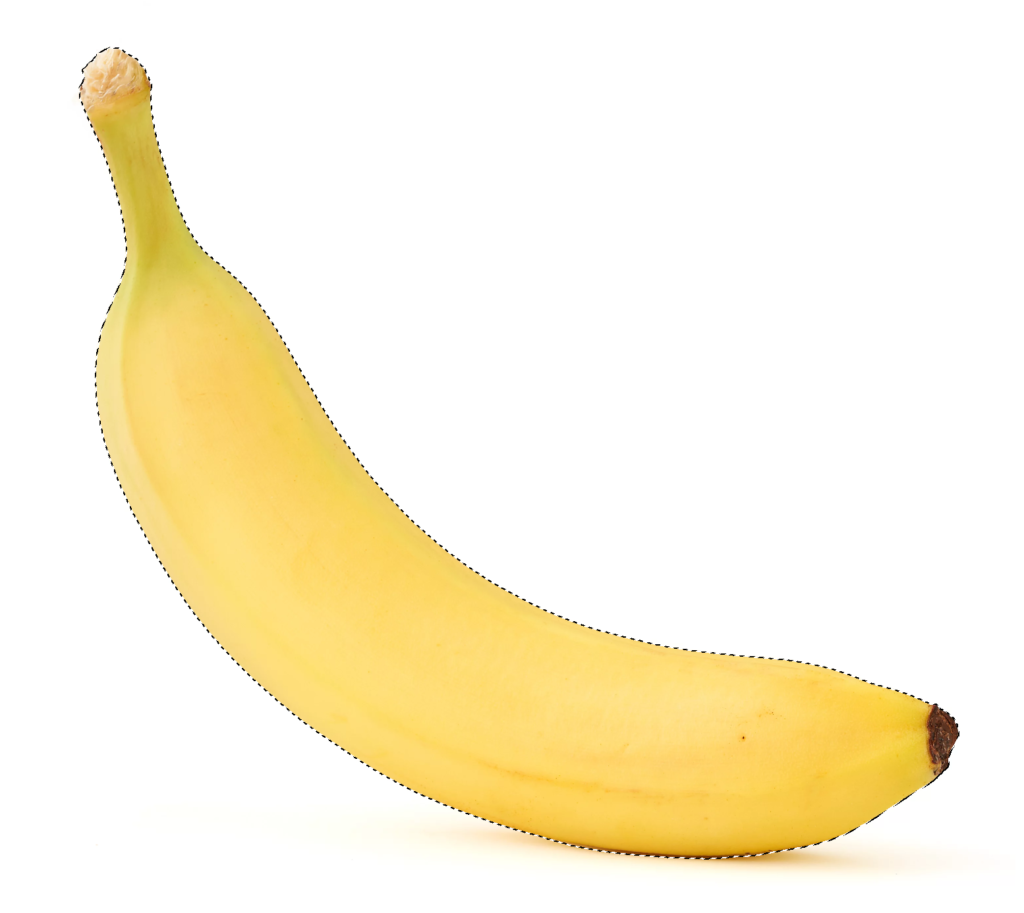
Copy the object (command-c on an Apple machine, Ctrl-C in Windows).
Paste the object as a new layer onto the bowl (command-v on an Apple, Ctrl-C in Windows).
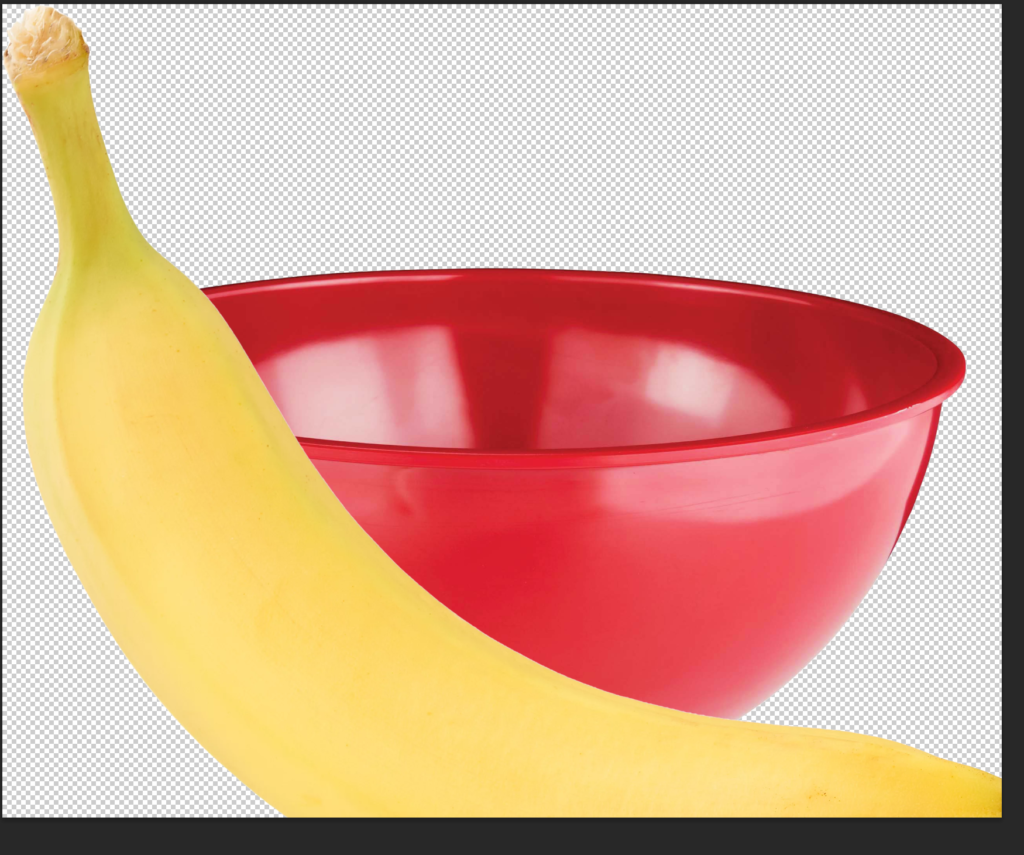
Use transform (command-t on Apple, Ctrl-t in Windows) to make the banana the right size and in the right location. Don’t worry if it goes over the edge of the bowl.

Press command-j (or ctrl-j on a windows machine) to make a copy of the banana layer, and use transform to reposition and rescale the new object.

Repeat several times until you have a few objects together in the bowl.

Once you have a few objects in place, you can save time by grouping them together and copying and transforming the whole group.
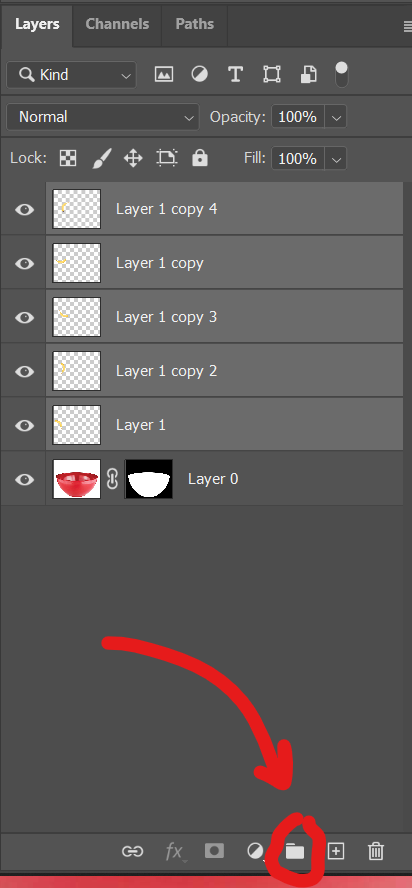
The group icon.

Group all of the object folders into a single group and hide it, but keep the group layer as the active layer.
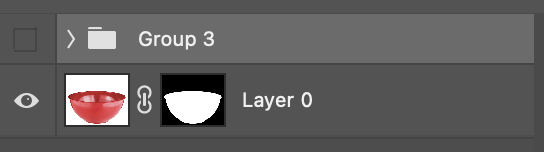
Select the area of the bowl that should cover the cereal.

Make the group layer visible. Hold the option key on a Mac (Alt key in Windows) and select the mask icon (the circle inside the rectangle at the bottom of the layer palette).
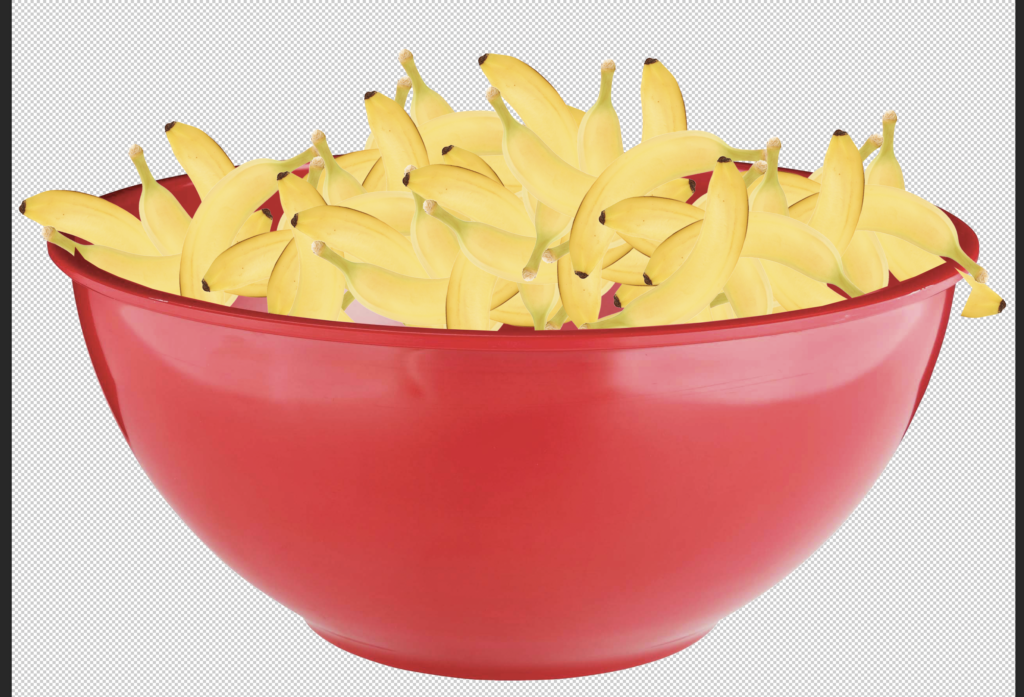
Adjust the objects that are incorrectly cut off.
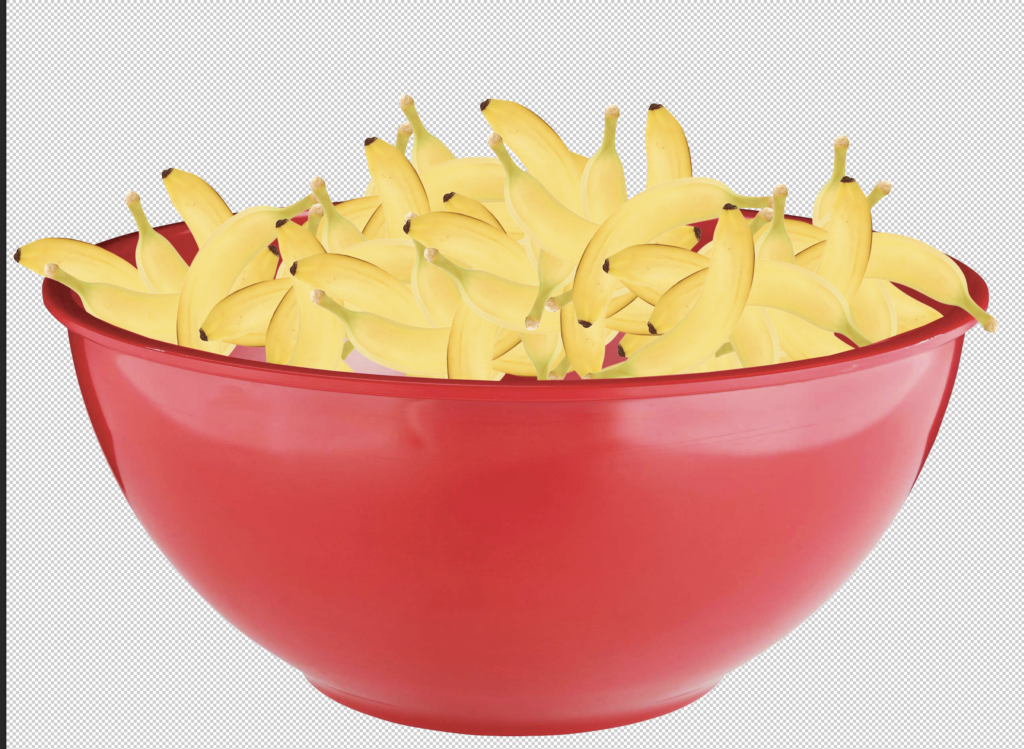
Add milk
Make a new layer between the bowl and the cereal. Select the area where milk should be visible.
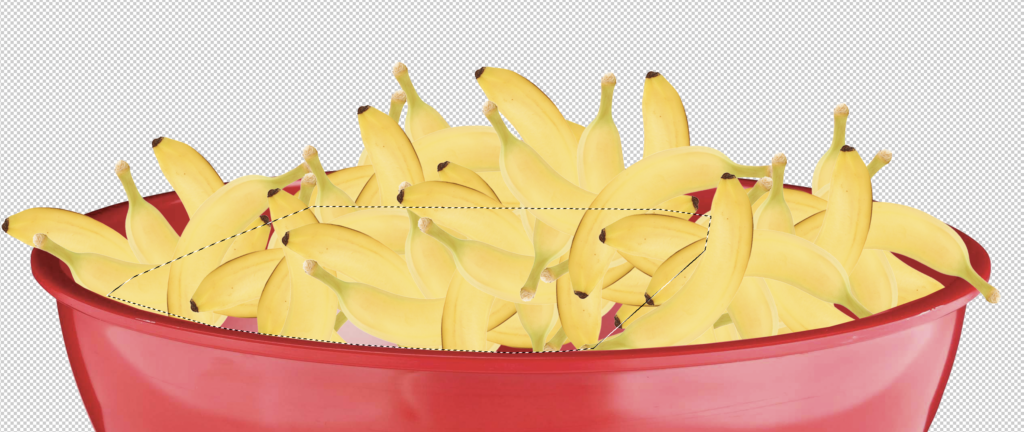
Fill with white. If you missed spots, select them and fill them as well.

Done!