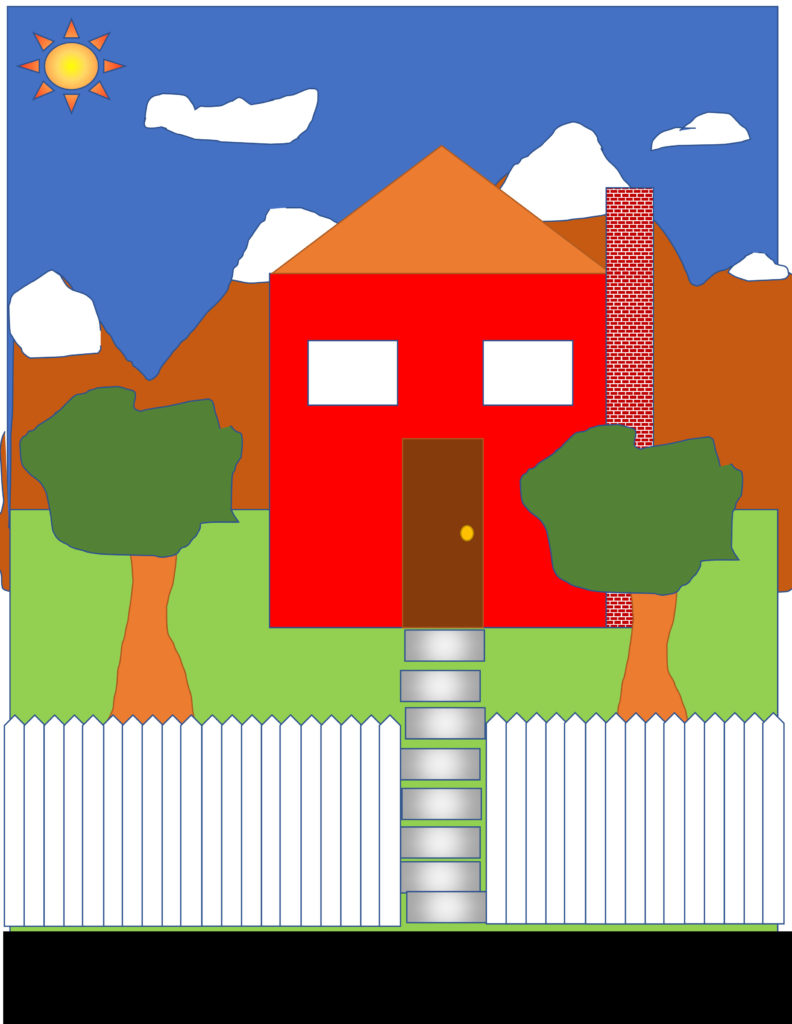Note: You cannot do this project online. It will only work with the full application.
GOAL: Create a drawing of a house using the tools in Microsoft Word. Your house should look something like the sample.
Instructions
Open Word. Create a new blank document. Choose View>One Page.
Draw the grass and sky.
- Choose Insert> Shapes and select the rectangle.
- Draw a rectangle for the sky.
- Draw a second rectangle for the ground.
- Change the color of the ground to green.
- Select the scribble tool. Draw the mountains. Color them brown.
- Select the scribble tool again to create snow on the mountains. color it white.
- Use the scribble tool again to make clouds.
- Find the sun shape. Add a sun in the corner. Use gradient fill to make it yellow in the center and orange on the edges.
- If you need to, change the order of the shapes by sending them forward or backward.
Group the background
- Click the sky.
- Control-click the grass. Both the grass and sky will be selected.
- Control-click the other parts of the image.
- Select group.
Draw the house.
- Draw a rectangle for the body of the house. Color it red.
- Draw a triangle for the roof. Color it gray.
- Add a door and windows.
- Add a doorknob.
- Add a chimney. Use pattern fill to give it a brick pattern.
- Group the house.
Draw a tree.
- Use the scribble tree to draw the tree and leaves.
- Color them correctly.
- Group the tree.
- Make a copy of the tree.
Add more details.
- A sidewalk, a street, a picket fence, a doghouse… whatever you want!
Sample
Word document: Word House Sample